Using Book Cover Templates
- Esjay C. Moore

- Nov 20, 2017
- 4 min read
This blog post will aim to provide some quick insight into using TEMPLATES which you have requested through an online platform. For purposes of demonstration I am using CREATESPACE since this is the channel I used to upload to Amazon.

There are FOUR things you need to know before you can build a template.
1. INTERIOR TYPE
2. TRIM SIZE
3. NUMBER OF PAGES
4. COLOUR OF PAPER
INTERIOR TYPE
This was simple. I had written a novella without any pictures/photos/illustrations, so my interior would be black/white.
TRIM SIZE (Size of your book)
In this example I will use THE BLESSING OF QUEEN template as the example. I chose the 5" x 8" (127mmx203.2mm) book size as I required a book small enough to fit in a jacket pocket or handbag. I apologise ahead of time for using imperial (instead of metric) however working with an American platform it really was easier to use for all calculations and design.
Another reason I chose 5" x 8" was that this size is the smallest size that Amazon accepts to be enrolled in the EXPANDED DISTRIBUTION (see blog post on Self-Publishing Tips for South Africans).
NUMBER OF PAGES
Once I settled on my book size, I formatted my interior correctly according to this size. I now knew exactly how many pages my book would be.
COLOUR OF PAPER
This was a little more vague for me. Personally I like the crisp sharpness of black text on white, but I do understand that this can be a little harsh on the eyes. Cream tends to be the preferred choice for novels, therefore I chose cream paper.
I could now enter these details into the CREATESPACE TEMPLATE BUILDER.

Within minutes my template was emailed to me. It looked like this:

I now opened the PDF template in my preferred Desktop Publishing Software. Place this template on it's own locked layer so that you can design on top of it without affecting its position. You will notice there are three distinct white areas, representing the back cover, spine and front cover (from left to right). So let's decipher the meaning of this template.
The DOTTED line is the ACTUAL area to which you should consider being the edge of the cover. In other words, if you measure the dotted line area it is 5" x 8" for the back and front cover area. (Let's ignore the spine for the moment)
The RED area is known as the BLEED. The bleed area is usually a 'vague' area on both sides of the ACTUAL DOTTED area. Typically for CreateSpace this red bleed area is 0.125" on either side of the dotted line (.25" in total). This allows the printers some leeway on either side of the dotted line for any shifting in print. This means you must NEVER put critical information on this red area, but DO make sure that your graphics extend to cover the entire bleed area. If you stop your graphic on the dotted line and the printing shifts you will have a white line ruining your cover design, so you MUST extend your cover colour or graphic (but NOT your text) to the outermost edge of the red bleed area.
Try to keep a distance of at least 0.15" (preferably more) from the inside bleed area for text (eg. Title, Name, back cover story).
On the rear cover area, there is a YELLOW area demarcated for the ISBN and Barcode. If you are uploading to CreateSpace (or your preferred platform) you would need to keep this area clear. You can have background graphics but no critical text or images as this area will be printed over.
Now for the SPINE.
The spine is calculated on the number of pages and type of paper you are using. If you wish to do this manually it is covered in Self-Publishing Tips for South Africans.
On my Createspace template the spine is calculated as .65". The same principle applies regards to the BLEED on the spine. Since the spine is usually a smaller area to manipulated I would recommend centering your TITLE and AUTHOR NAME so that there is at least .16" on either side of your text and the bleed to ensure that if the printing shifts that your Title and Author Name do not slip onto the back or front cover.
Once your cover is designed in accordance with the template you can rest easy knowing that your cover will be accepted into their system without any issues. You can now either delete the template or ensure your cover design covers it entirely. Then go ahead and preview the cover with the CreateSpace online preview option. I recommend that you still go ahead and order your hardcopy proof before accepting the online preview. It might take a little longer, but you will get to hold the book in your hand and see if you can improve on it before making it available to the public.

Take this image on the right for instance.
It is a corner of the back cover of a self-published book (I withhold the details of the book as it is an easily made error). Unfortunately little heed was given to the inner BLEED area, and it appears the design was done right up to the edge of the DOTTED trim line. Unfortunately, it makes the book feel cluttered and unprofessional. I am sure the authors were quite distressed with the outcome of their printed book, and they might have learnt an expensive lesson. In an Utopian world our printing company would call us to advise of such issues prior to printing but in reality this is highly unlikely. I hope this helps to highlight the importance of ordering a physical proof copy.
Please bear in mind that different printers (and possibly different online platforms) require different BLEED areas, so using CreateSpace is not a one size fits all option. From my experience South African printers prefer a wider bleed of 5mm (0.5cm) but you should still check this with your printing company.
GOOD LUCK! Let me know how it goes!
If you enjoyed this post please remember to leave me a comment and share! share! share!
with love and light







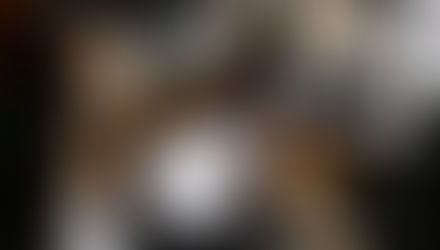







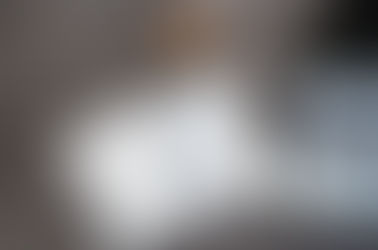

Comments